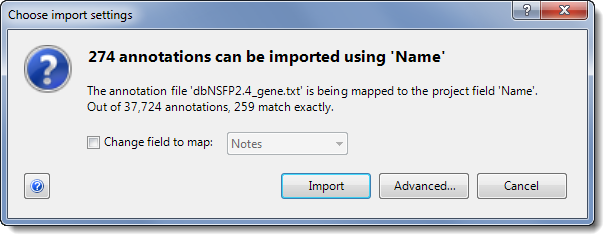
When data sets or annotations are imported into ArrayStar, the data from each set must be mapped to a common baseline in order for importing to be successful. This is done by taking each gene from each file being imported and looking for a matching name in the gene name fields from the rest of the files being imported, or from the gene name fields that already exist in the project.
In most cases, this mapping occurs automatically. However, there are some cases when ArrayStar may not be able to successfully map the genes or annotations you are importing, because some or all of the gene names do not match, or they are duplicate or ambiguous. If you are importing annotations with ambiguous or non-matching fields, the Choose import settings dialog will be displayed. This dialog summarizes how many annotations can be imported given the default mapping.
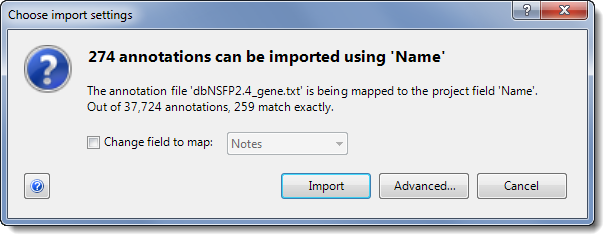
•If you are satisfied with the results, click Import to proceed with the import using the current mapping.
•If you are not satisfied with the results, check the box next to Change field to map and choose a new annotation field from the dropdown to map to the imported genes or annotations. Then click Import. Depending on the new mapping results, this dialog may appear again with new summary information.
•If more than one field needs to be mapped, click Advanced. This will open the Import Mappings dialog from which you can oversee a better mapping of fields.