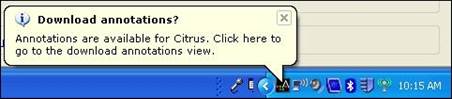
ArrayStar enables you to find and download annotations for your Affymetrix data in the Download Annotations view using the NetAffx™ Analysis Center. This view lists the annotation files available for the chip types that you have imported into your project. You can then select which files to download and import into your current project. The Download Annotations view also allows you to manage the annotation files you have previously downloaded.
To use this feature, you must first be registered on the Affymetrix website. You can obtain an Affymetrix.com login and password by going to www.affymetrix.com and clicking the 'register' link at the top of the page.
Access the Download Annotations view by selecting Data > Download NetAffx Annotations. This menu item is enabled only when you have imported Affymetrix data into your project.
Once you have entered your Affymetrix.com login and password into ArrayStar, you will be notified after loading an Affymetrix data file if annotations are available to download for your data from NetAffx™ by displaying the following notification in your system tray:
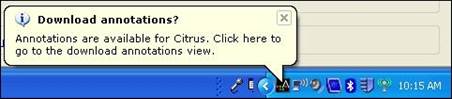
ArrayStar will also notify you when newer versions of annotations you have previously imported become available, so that you may update your annotations files:
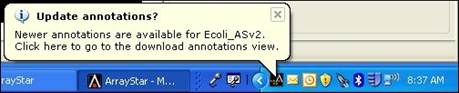
Clicking either of these notifications or double-clicking the ArrayStar icon in the system tray after the notification has been displayed will open the Download Annotations View.

Enter your Affymetrix.com email address and password into the NetAffx™ Account Information section at the top of the Download Annotations view. Then, click the Login button. Any available annotation files for the chip types you have imported into your project will be listed in the Available Annotations section of the view.
For each annotation file the following information is displayed:
•Array name - The name of the array the annotation file describes. This is also known as the "chip type.”
•Annotation Type - The format of the annotation file, either CSV, MAGE-ML XML, or Transcript Cluster CSV. Often, both CSV and MAGE-ML XML formats are available for a given chip type, each containing the same annotation information.
•File Size - The size of the annotation file in bytes.
•Status – Prior to downloading a file, this column will be blank. “Downloaded” will appear once you have downloaded the file but have not yet imported the file into your project. Once the file has been imported into your project, “Imported” will appear.
•Newer Available - Prior to downloading a file, this column will be blank. "Yes" will be displayed if there is an annotation file available from NetAffx™ that is newer than the one you have previously downloaded. "No" will appear if the file you have previously downloaded is the most current version
Select the annotation file you wish to download, and then click the Download button. Once the file has been downloaded, import the file into your current project by clicking the Import button, or by clicking on the Import notification when it appears in your system tray, as shown below:
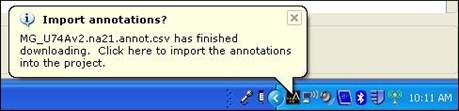
Clicking the Open downloaded annotations folder button will automatically open Windows Explorer and open the folder containing all your previously downloaded annotation files.
You can delete all your downloaded annotation files by selecting Data > Delete Downloaded Annotations, or by clicking the Delete all downloaded annotations button at the bottom of the Download Annotations view.