To merge two existing alignments:
A “profile alignment” occurs when you merge a MegAlign Pro alignment (.msa) that was saved earlier with the current project. Profile alignments merge two existing multiple alignments without removing any of the existing gaps. However, new gaps may be automatically inserted to reconcile the new alignment. Mauve alignments are not supported in this workflow.
- Create a project, align the sequences using any alignment method except Mauve, and then save the project in MegAlign Pro (.msa) format.
- Create a second project and perform an alignment using any method except Mauve. Both projects must use the same sequence type (nucleotide vs. amino acid), but it is not necessary to use the same alignment method that was used in Step 1. If the projects do not contain the same sequence types, you will receive an error message:
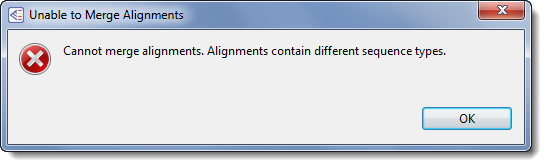
- (optional) The next step will over-write the alignment in the second (current) project. Therefore, you may wish to save the alignment before proceeding further.
- From within the second (current) project, select Align > Merge Alignment into Existing Alignment.
- In the ensuing Open dialog, navigate to the saved project and click Open. A warning will be displayed if you attempt to merge an unsaved project with the active project.
- Choose the desired alignment method from the drop-down menu, then set other options as desired. Note that Mauve and MAFFT alignment methods are not supported for this workflow.
- Press Align.
Need more help with this?
Contact DNASTAR


