Protean 3D creates and uses temporary files while a project is open. The need for temporary file space grows with the number and length of the sequences and amount of track data in open alignment projects. If you expect the temporary files will be too large to fit in the default location, you may specify a different location for these files using the Temporary Files Preferences dialog.
On Windows, this dialog is accessed via the command Edit > Preferences. On Macintosh, it is accessed using Protean 3D > Preferences (macOS 12 and lower) or Protean 3D > Settings (macOS 13 and higher). If the Temporary Files section is not already active, choose Temporary Files from the menu on the left.
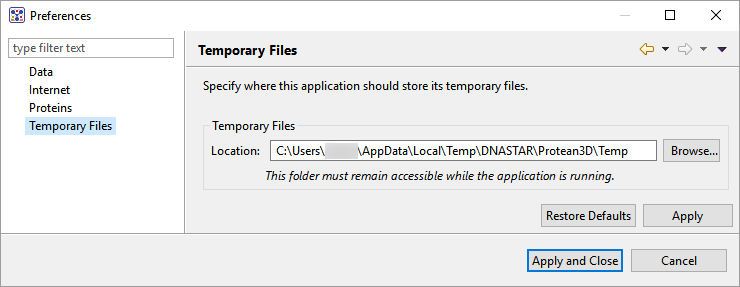
To change the temporary file location, close all Protean 3D projects and then return to this dialog. Select the Browse button, navigate to the new location and click OK. As noted in the dialog, the location you choose must remain accessible while Protean 3D is running. The new location will be used for all projects that are subsequently created or opened.
Click Apply to save your changes while keeping the preferences dialog open, or Apply and Close to save the changes and exit from the dialog. If you instead wish to return to default settings for all four drop-down menus, click Restore Defaults. To leave the dialog without applying changes, choose Cancel.
Need more help with this?
Contact DNASTAR


