In this tutorial, you will learn how to make a selection from the Structure and Sequence views. You will also confirm that the same selection appears in other views.
- Within Protean 3D, choose File > Open from PDB. You may initially see a yellow warning icon (
) prompting you to type in a valid ID.
- Type 7TIM into the text box.

- Press OK to open the structure in Protean 3D.
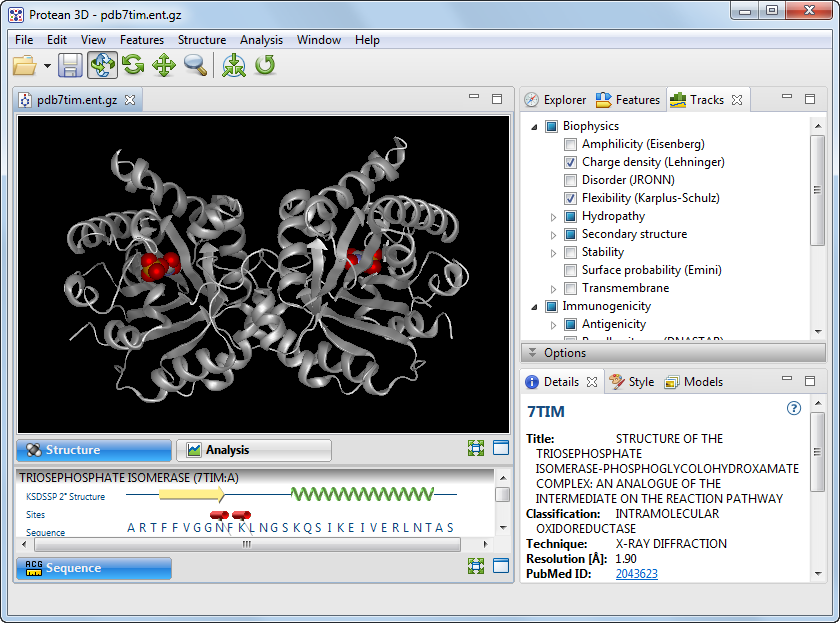
- In the Structure view, double-click on any residue in the molecule to select it and give it a blue highlight in all views. Deselect by double-clicking on the black background.

- In the Sequence view (bottom left of the Protean 3D window), select any helix (represented by a green spiral) by clicking on it. The selected helix will appear highlighted (light blue) in both the Sequence and Structure views. If you don’t see a highlighted element in the Structure view, try zooming in on the molecule or rotating it for a better view.

- Click on any red tube icon in the Sequence view to simultaneously select all residues involved in a binding site. Note that the corresponding binding site also appears highlighted in the Structure view.

Need more help with this?
Contact DNASTAR



 ) prompting you to type in a valid ID.
) prompting you to type in a valid ID.