In this tutorial, you will use the Features panel to select a feature to recolor. Next, you will edit some of the feature options.
- Within Protean 3D, choose File > Open from PDB. You may initially see a yellow warning icon (
) prompting you to type in a valid ID.
- Type 7TIM into the text box.

- Press OK to open the structure in Protean 3D.
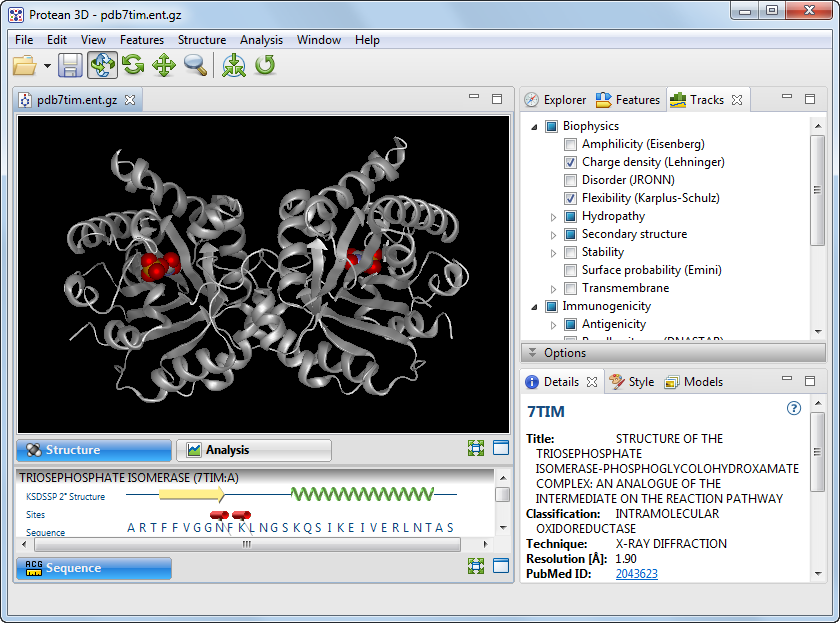
- Open the Features panel using View > Features > Features, or click on the Features tab to make it the active panel.
- Use the expand arrows to expand KSDSSP 2° Structure > Helix (26) > 7TIM:A (13). If the expand arrows are hidden, hover over them with the mouse.
- Select the longest helix, Helix 9, by clicking on its name.

- Select View > Style > Color from the menu. In the Color section, click on the box under the word Fill to open the color picker for your operating system.
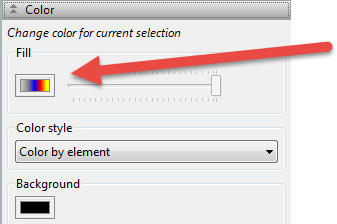

- On Windows, choose any shade of light green and click OK to close the window and return to Protean 3D. On Macintosh, you must close the color picker after selecting the light green color. Double-click on the black background to unselect Helix 9. Observe that Helix 9 now appears in green.

- To edit the feature further, select Helix 9 again in the Features panel, then choose View > Features > Options. Information about the selected feature is shown.

- Within the Options section:
- Change the Name of the feature to “Longest helix.”
- Insert your cursor in the Start column and change the starting point of the feature from 178 to 177.
- In the Qualifier section, click on the Add a Qualifier tool (
) to add a blank /note. In the Value column, type “Extended left coordinate from 178 to 177.”
- Click on the arrow to the right of /note to reveal a drop-down menu. Choose any qualifier type from the list.
- Change the Name of the feature to “Longest helix.”
Need more help with this?
Contact DNASTAR



 ) prompting you to type in a valid ID.
) prompting you to type in a valid ID. ) to add a blank /note. In the Value column, type “Extended left coordinate from 178 to 177.”
) to add a blank /note. In the Value column, type “Extended left coordinate from 178 to 177.”