To transfer one or more files from your desktop or laptop computer to the DNASTAR Cloud:
- Within the Cloud Data Drive, open the folder (if any) that will contain the files you are transferring.
- Click the Upload files to the Cloud tool (
).
- Navigate to the file location and select the desired file(s).
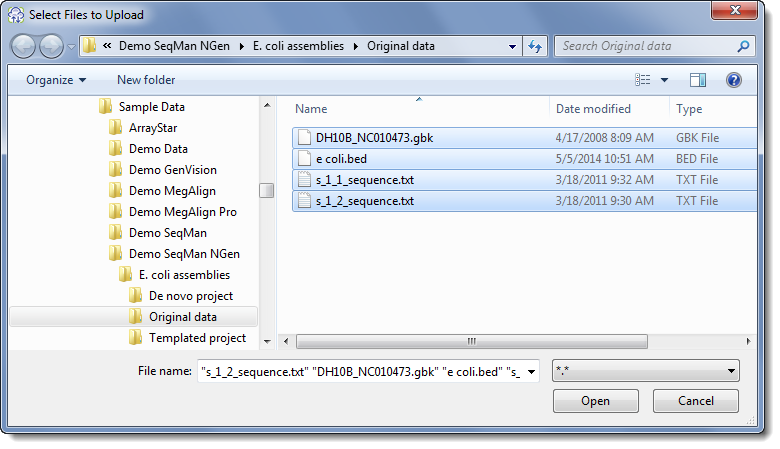
- Press Open.
- If one or more files have been uploaded to the same location previously, a warning message will appear.
Choose whether to Overwrite the file(s), Skip uploading the duplicate file(s) or Cancel the entire upload operation.
- If you have not previously uploaded the files, or if you have chosen to Overwrite existing files, the files will begin uploading in the lower half of the Cloud Data Drive dialog. If the files were not previously uploaded, they will be added to the upper half of the Cloud Data Drive dialog.
At the completion of the upload, the files will be displayed in the upper table of the dialog.
- If one or more files have been uploaded to the same location previously, a warning message will appear.
Need more help with this?
Contact DNASTAR



 ).
).
