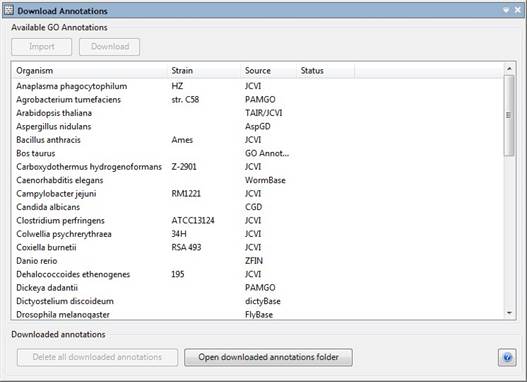
ArrayStar enables you to download and import Gene Ontology (GO) annotations directly from the Gene Ontology Consortium. This view lists all available GO annotations. From here, you may select which files to download and import into your current project. The Download Annotations view also allows you to manage the annotation files you have previously downloaded. Once you have imported an ontology annotation, the Gene Ontology view will be populated with the corresponding ontology information.
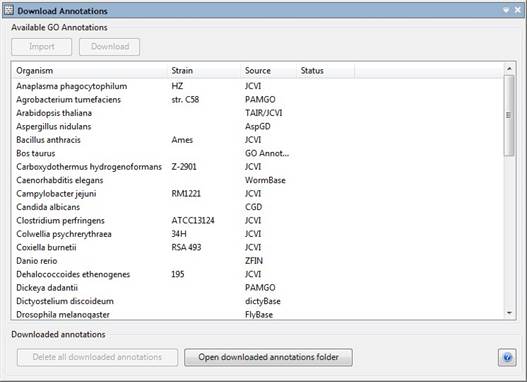
Access the Download Annotations view by selecting Data > Download Annotations.
For each annotation file the following information is displayed:
•Organism - The name of the organism with which the annotation file is associated.
•Strain - The specific strain of the organism with which the annotation file is associated.
•Source - The original source of the ontology file.
•Status – Prior to downloading a file, this column will be blank. “Downloaded” will appear once you have downloaded the file but have not yet imported the file into your project. Once the file has been imported into your project, “Imported” will appear.
Select the annotation file you wish to download, and then click the Download button. Once the file has been downloaded, import the file into your current project by clicking the Import button, or by clicking on the Import notification when it appears in your system tray, as shown below:
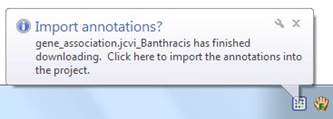
ArrayStar will attempt to automatically map the annotations to your data. If some or all of the gene names in the annotation file do not match the gene names in your project, or if there are duplicate or ambiguous mapping results, the File Import Mapping dialog will appear.
Clicking the Open downloaded annotations folder button will automatically open Windows Explorer and open the folder containing all your previously downloaded annotation files.
You can delete all your downloaded annotation files by selecting Data > Delete Downloaded Annotations, or by clicking the Delete all downloaded annotations button at the bottom of the Download Annotations view.
The Download Annotations view has right-click menu options:
|
Right-click here… |
… to access this command |
Command description |
|
An organism that has not been downloaded nor imported |
Download |
Same as making a selection and clicking the Download button. |
|
An organism that has been downloaded |
Import |
Same as making a selection and clicking the Import button. |
|
Delete downloaded file |
Equivalent to “undoing” a download. |