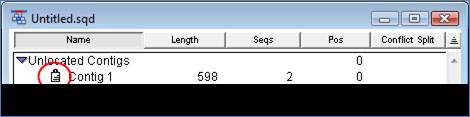
Locking a contig prevents it from being edited. Sequences cannot be added or removed from a locked contig.
To lock a contig, first select it from the Project Summary window. Then, select Contig > Lock Contig. A padlock icon will appear next to the contig in the Project Summary window:
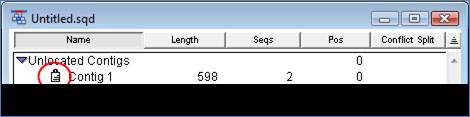
Alternatively, you may also lock a contig from the Project Summary window by clicking once in the open box to the left of its name.
To unlock a selected contig, choose Contig > Unlock Contig. Or, click once on the padlock to the left of its name in the Project Summary window. The padlock icon will change to an open box, indicating that the contig is now available for editing.