When the Assembly Output screen appears in the wizard, you must select a name and location for your project before proceeding further.

- Project name – Enter a name for all output files, including the finished assembly. The finished assembly will be saved in BAM format.
- Project folder – Use the Browse button to select a location for your assembly output files.
- For non-Cloud assemblies, Browse launches your file explorer. Navigate to the desired location and then click Open to exit. The required disk space may range from 1 GB to 5 TB, depending on a variety of factors. See our technical requirements page for more information.
IMPORTANT: Never save the assembly output files directly to the desktop, as the many intermediate files and folders created during assembly may hamper or prevent further computer operations. However, files may be saved to a folder on the desktop.
IMPORTANT: You must save to a writable location. For example, the User folder on Windows is not writeable.
- For Cloud assemblies, Browse opens the DNASTAR Cloud Data Drive and displays your files on the DNASTAR Cloud. Navigate to the desired location and highlight the target folder, then click the green check mark (
) to exit from the DNASTAR Cloud Data Drive.
- For non-Cloud assemblies, Browse launches your file explorer. Navigate to the desired location and then click Open to exit. The required disk space may range from 1 GB to 5 TB, depending on a variety of factors. See our technical requirements page for more information.
- Assembly output displays the output file names and extensions based on current workflow and other selections. This is for information only, and cannot be edited.
- Save Script – Press this button if you wish to save your project and convert your wizard choices into a SeqMan NGen assembly script (.script) prior to assembly. This button is not available for Cloud assemblies. The resulting assembly script is an editable text file that can be modified and re-run if desired. Note that if you use Save Script after having checked the Run as separate assemblies box in the Input Sequences screen, a set of three separate scripts will be saved for the project. If you save one or more of these scripts to a location other than the main project folder, any attempt to run the assemblies from the SeqMan NGen project script will fail. Moving the projects back to the main project folder will allow assembly to proceed.
- Write log file – To create and save a text-formatted log file that can be used for troubleshooting any issues with the assembly. The file is saved in the same project folder as the .assembly and is assigned the name .log. The log includes the SeqMan NGen script for the project, followed by a list of steps that were performed and their outcomes. This log is especially useful in troubleshooting an assembly that will not complete.
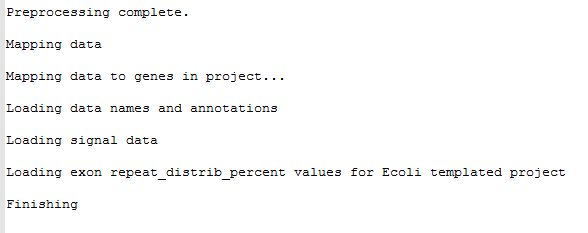
Click Next > to proceed to the next wizard screen or < Back to return to the previous screen. If you choose a name that already exists in the chosen location, clicking Next > will cause the following warning.

Click OK to continue and over-write the earlier project; or Cancel to return to the wizard screen, where you may change the project name and/or location.
Need more help with this?
Contact DNASTAR



 ) to exit from the
) to exit from the