
You may customize a Feature Table or Transcript Table as follows:
•To rearrange columns, drag and drop the column header to the desired position.
•To show or hide columns, right-click (Win) or Ctrl+click (Mac) in the body of the table, and then select Show/Hide Column to open the Show Columns dialog. A checkmark next to the column header name indicates that it will be displayed. To hide a column, simply remove the checkmark.

•To sort data, click on a column header to sort the rows by that column. Click on the triangle on the right of the column headers to switch between ascending and descending sort orders:

Note that when you sort the Transcript Table Identified Transcripts, the resulting groups are shown in different colors (giving a “rainbow” effect) to help visually differentiate between them.
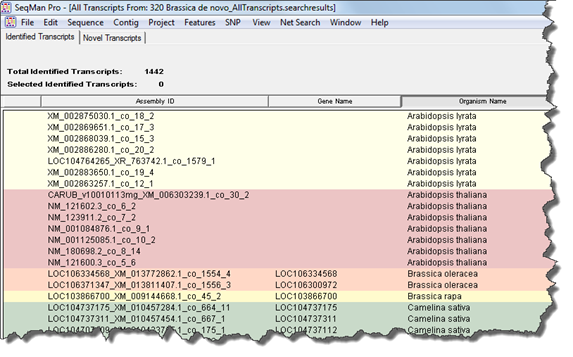
•Alternatively, you may sort a table using the Sorting dialog accessed from the context menu. Right-click (Win) or Ctrl+click (Mac) anywhere in the table, and then select Sort to open a Sorting dialog like the one shown below.

Select the order and column name you wish to use in sorting.
To add a column for consideration in sorting, use the  button. To remove a column, use the
button. To remove a column, use the
 button. When you are
finished, click Sort Now.
button. When you are
finished, click Sort Now.