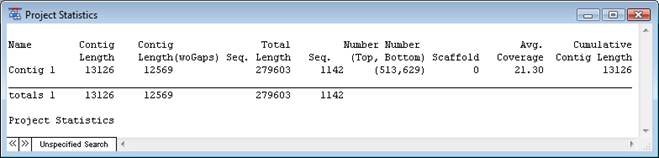
You may view the Project Statistics report for the current project by selecting Project > Statistics. This report summarizes information for every contig in a project. When using multi-sample data, the report displays separate information for each constituent sample of the reference sequence.
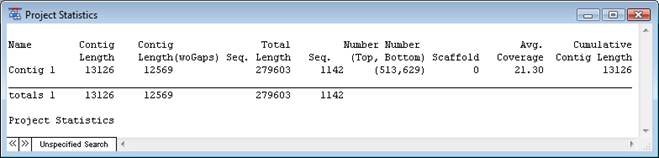
The Project Statistics report contains the following columns:
|
Column Name |
Description |
|
Name |
The name of the contig or of the constituent sample (for multi sample data). |
|
Contig Length |
The length of the consensus sequence, including gaps. |
|
Contig Length (woGaps) |
The length of the consensus sequence without gaps. |
|
Total Seq. Length |
The summed length of all sequence reads in a contig, including gaps. |
|
Number Seq. |
The number of sequence reads in the contig. |
|
Number (Top, Bottom) |
The number of sequence reads in the top and bottom (complementary) strands of each contig. |
|
Scaffold |
The scaffold number in which the contig or constituent sequence appears. |
|
Avg. Coverage |
The Total Seq. Length divided by the Contig Length. |
|
Cumulative Contig Length (woGaps) |
For the nth contig in the list, this is the sum of lengths of consensus sequences for the first n contigs, not including gaps. |
Right-click in the report to access context menu shortcuts to these Edit Menu commands: Undo, Cut, Copy, Paste, Clear, Select All and Find.
To adjust the order in which contigs are listed in the Project Statistics report:
1) Close the Project Statistics report window.
2) Select Project > Summary to make the Project Summary window active.
3) Click on a heading at the top of the Project Summary window to sort the contigs with respect to the values for that column.
4) Select Project > Statistics to open the Project Statistics report. The contigs will be listed in the same order as in the Project Summary window.
To save the Project Statistics report in either formatted or tab-delimited form, select File > Save Project Statistics Info.