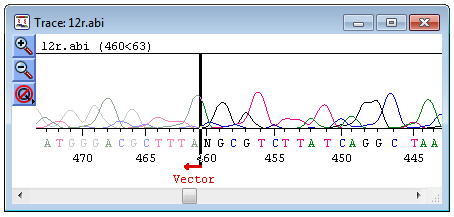
Note: This topic is not applicable to BAM-based projects.
The Trace Data window provides a detailed view of a sequence’s associated chromatogram and allows you to manually trim or restore sequence ends following an assembly.
You may access the Trace Data window by selecting the desired sequence(s) from the Alignment View or the Unassembled Sequences window, and then selecting Sequence > Show Original Trace/Flowgram Data. If multiple sequences are selected, each sequence trace will be displayed in a separate window.
You may not edit sequences in the Trace Data window until after assembly, but you may use the trim bars (vertical black lines) in this view to trim the ends of the sequences prior to assembly.
SeqMan Pro displays trace data in the same orientation as the sequence lies in the contig.
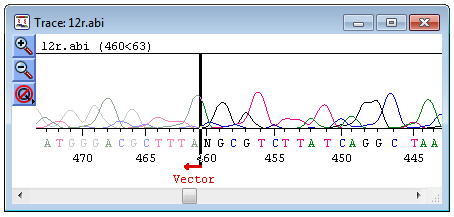
•If the sequence was complemented during assembly, SeqMan Pro displays its complement.
•Any prior trimming of sequence ends causes the trimmed segments of the traces to appear dimmed.
•If viewing trace data for a sequence from which vector has been trimmed, a red arrow labeled “Vector” and red vertical bar marks the location of any vector trim site. Note that the black trim bar may initially occlude the red bar indicating the vector trim, but you may still see the red arrow at the bottom of the window indicating where vector sequence was removed.
•To change the amplitude of the chromatogram, resize the window by dragging its lower right corner.
Note: Show Original Trace/Flowgram Data opens a separate window for each sequence. For many editing purposes, you may prefer to view the trace data in the Alignment View, where the chromatograms and sequences are aligned with the consensus in a single window.