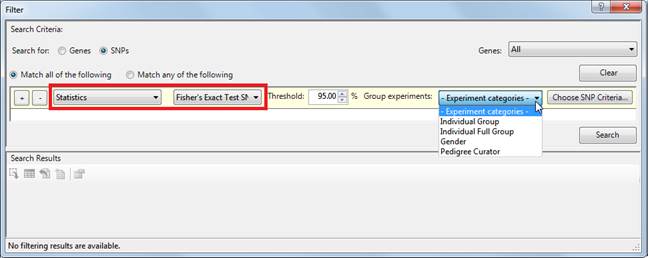
When doing Advanced Filtering, you can filter based on a variety of statistical tests by choosing Statistics from the left-most drop-down menu. This option is only available if you have previously run a statistical analysis using a command from the Statistics menu (see ArrayStar Menu Commands, Statistics section).
Fisher's Exact Test:
At least one Fisher's Exact Test is available for all workflows. The test is used to find correlations between two or more groups of samples, and output is in the form of P values for each group. For example, you can test whether the signal is significantly higher in an experimental group compared to a control group. The Fisher's Exact Test can also be used to confirm whether you have enough experiments to make valid conclusions.
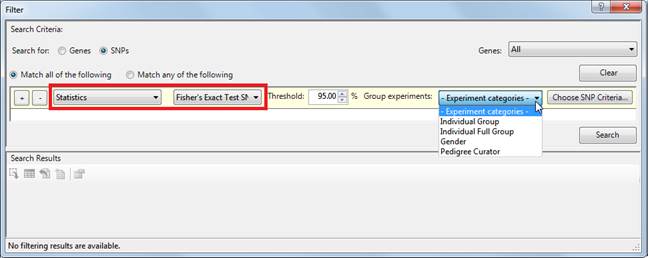
•Choose Fisher's Exact Test Signal Search or Fisher's Exact Test SNP Search from the second drop-down menu.
•Type in the desired Threshold as a percentage.
•In the Group experiments drop-down menu, choose from a selection of experiment categories.
•Click the Choose SNP Criteria or Choose Signal Criteria buttons to input the desired criteria. See the topics SNP Searching Criteria and Signal Searching Criteria for detailed information.
•Click the Search button to initiate a search. For information on how results are displayed, see Working with Advanced Filtering Search Results.
Odds Ratio SNP Search:
The Odds Ratio SNP Search option is available for all workflows.

•Choose Odds Ratio SNP Search from the second drop-down menu.
•From the third drop-down menu ("Positive log2 odds"), choose from six options for searching on the odds ratio. Odds ratio results can be calculated in either of two ways: 1) the log odds, which is the logarithm of the odds ratio or 2) the odds ratio or linear odds ratio, which is a ratio which can be described as the ratio of concordant and discordant evidence.
o Log odds searching is done on a log base 2 scale. To use log odds, choose one of the following three options, then enter a value from 0.01 to 99.99:
a) "Positive log2 odds" searches for log2(odds ratio) ≥ value
b) "Negative log2 odds" searches for log2(odds ratio) ≤ negative value
c) "Magnitude of log2 odds" searches for log2(odds ratio) ≥ value
•Linear ratio odds searching is done on a linear scale. To use linear odds, choose one of the following three options, then enter a value from 1.01 to 99.99. This is the ratio searched after being normalized to the 'direction' of the ratio chosen:
a) "High odds (linear ratio)" searches for odds ratio ≥ value
b) "Low odds (linear ratio)" searches for odds ratio ≥ 1/value
c) "Either high or low odds (linear ratio)" searches for any ratio matching either "High odds" or "Low odds" for the value
The three methods are equivalent if you switch scales. For example, method (a) is equivalent to method (d) on the list above.
•Type in a number for the desired threshold to be exceeded.
•In the Group by drop-down menu, choose from a selection of experiment categories.
Note: If you make an invalid selection in the Group by drop-down menu, you will see an error icon to the right of the first drop-down menu ("Statistics"). If you hover over the error icon, the following message will be displayed: "Statistics search parameters invalid. You must provide two groups by either choosing an experiment attribute with two values or creating exactly two experiment categories in this project."

•Click the Choose SNP Criteria to input the desired criteria. See the topic SNP Searching Criteria for detailed information.
•Click the Search button to initiate a search. For information on how results are displayed, see Working with Advanced Filtering Search Results.
Student's and Moderated T-Tests:
These search types are only available only if you have previously set up categories in the Experiment List view.
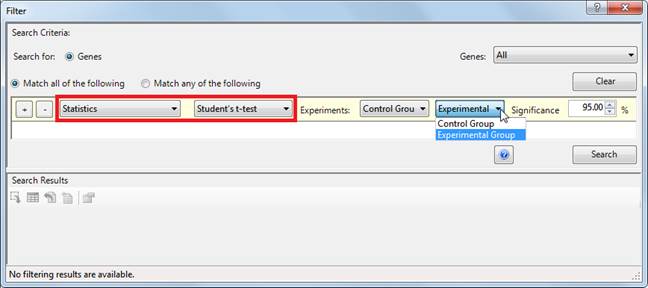
Choose Student's t-test or Moderated t-test from the second drop-down menu.
•To the right of Experiments, use the two drop-down menus to select the experiments to compare.
•To the right of Significance, type in a number for the threshold value.
•Click the Search button to initiate a search. For information on how results are displayed, see Working with Advanced Filtering Search Results.
F-Test (ANOVA):
This search type is only available if you have previously set up categories in the Experiment List view.
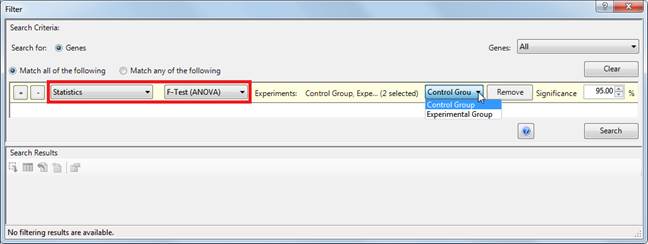
•Choose F-Test (ANOVA) from the second drop-down menu.
•Choose one or more of your experiment groups by making a selection from the "sets" drop-down menu and clicking the Add button to the right. To remove a selected group, make a selection from the same menu and click the Remove button to the right.
•To the right of Significance, type in a number for the threshold value.
•Click the Search button to initiate a search. For information on how results are displayed, see Working with Advanced Filtering Search Results.