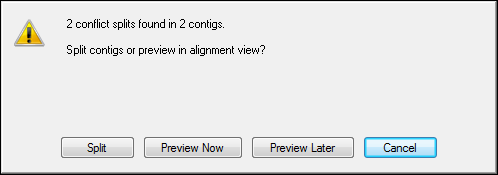
Note: This topic is not applicable to BAM-based projects.
You may seek regions of conflicts that reflect polymorphic or misassembled sequences either one at a time, or all at once in the whole project. Before you begin, you may wish to review and adjust the Conflict Split parameters that comprise the definition of such regions.
When suggesting split candidates, SeqMan Pro considers the individual sequence differences to determine which reads to assign to which new contigs. When suggested splits are made for one or more entire contigs, the reads are assigned to new contigs based on information about all the sequence differences in all reads in the contig.
To find one region at a time:
1) Open a contig in the Alignment View, making sure not to select one or more bases in that view.
2) Select Edit > Find to launch the Search Dialog.
3) Select Conflict Split as the search type.
4) Click Find Previous or Find Next to locate a candidate split. When a candidate split is found, the column of bases that meet the criteria is highlighted.
5) When you find a column you wish to use for a split, select Contig > Suggest Conflict Splits. The enhanced Alignment View will be displayed, allowing you to either proceed with making the split, or canceling the suggestion.
To find conflict splits in a contig sub-region:
1) Open the contig in the Alignment View.
2) Highlight the sub-region of the consensus you want to search.
3) Select Contig > Suggest Conflict Splits.
4) If a candidate split is found, the enhanced Alignment View will be displayed, enabling you to either split the contig or cancel the suggestion.
To find all regions that meet the criteria:
1) Select the contigs or scaffold(s) that you want to search from the Project Summary window.
2) Select Contig > Suggest Conflict Splits. When done, if suggestions are found in only one contig, the enhanced Alignment View will open for that contig. Otherwise, you will be presented with a dialog summarizing the number of candidate splits located, and offering a choice of four buttons to press for your next action:
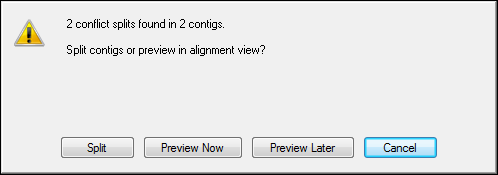
•Split splits all contigs in which candidate splits were located
•Preview Now launches up to four enhanced Alignment Views. The highlight in each window will be the first candidate split location in each contig. If candidate regions were located in more than four contigs, you may open the other contigs in the enhanced Alignment View by double-clicking their names in the Project Summary window as usual.
•Preview Later maintains the record of candidate splits located but takes no actions on them and does not launch any Alignment Views. If you choose to Preview Later, you may still split the contig at a later time by highlighting it in the Project Summary window and selecting Contig > Split as Suggested.
•Cancel cancels all suggestions and takes no further action.
Note: When Contig > Split as Suggested is used for only a single position in a contig, only the sequence differences between the reads included in the selection are taken into account. This may not always generate the same split that would result from splitting at all suggested locations in the contig at once.
At any time, you may return to the Project Summary window and review the number of candidate splits for each contig under the heading Conflict Split.
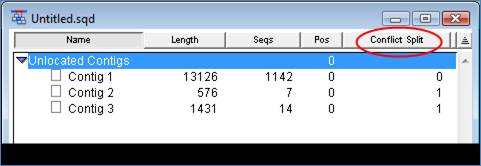
To review the suggested Conflict Splits later, select Edit > Find to launch the Search dialog and perform a Conflict Split search.
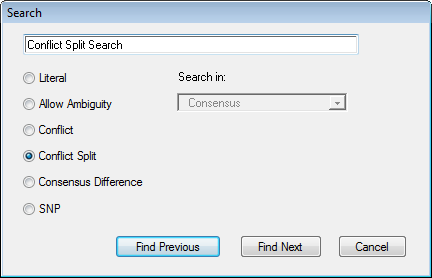
Click Find Previous or Find Next to locate and review the conflict splits.