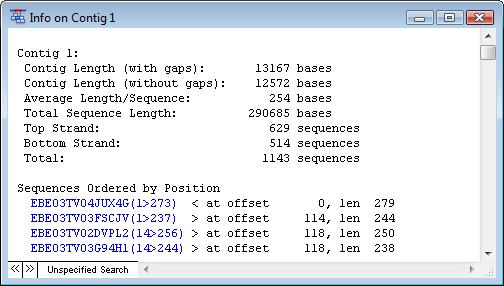
To view detailed information about a contig, first select it from the Project Summary window. Then, select Contig > Contig Info.
Non-BAM-based projects display a Contig Info window featuring every item described below.
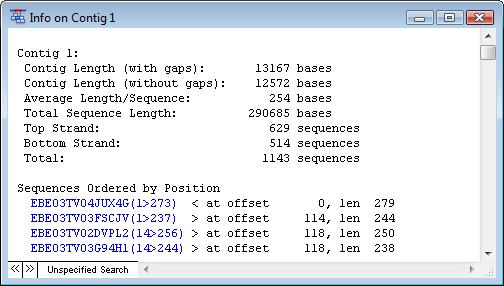
BAM-based projects display an abbreviated version of the Contig Info window which does not list any sequences other than template sequences (if present).
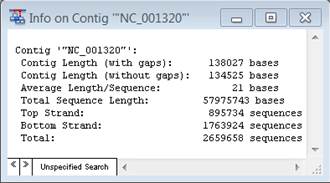
Multi-sample assemblies provide separate contig information for each MID tag, barcode, etc.
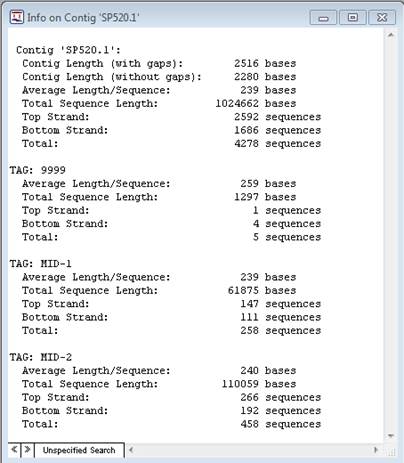
•Contig Length is the same as the length of the consensus sequence. This length reflects gaps inserted into the individual sequences and any editing you have done to the contig.
•Average Length/Sequence is the quotient of Total Sequence Length and the number of sequences in a contig.
•Total Sequence Length is the sum of all individual sequence lengths. This length reflects gaps inserted into individual sequences.
•Top Strand gives the number of sequences assigned to the top strand of the consensus sequence.
•Bottom Strand gives the number of sequences assigned to the bottom strand of the consensus sequence.
•Total gives the total number of sequences used to construct a contig.
•Sequences ordered by position summarizes the offset position and length for each sequence in a contig. If you double-click on any sequence name colored blue in this window, SeqMan Pro will open the Alignment View at its position (non-BAM-based projects only).
•Coverage report by position summarizes coverage in four categories: only sequenced once, sequenced only on one strand, sequenced on both strands but below threshold, and sequenced on both strands and equal to or above threshold. Each region is ordered by its position in the contig, from left to right. The threshold value is set in the Project > Parameters > Strategy Viewing dialog (non-BAM-based projects only).
•Coverage Summary (in bases) summarizes the number and frequency of bases in each coverage category (non-BAM-based projects only).
Select Edit > Find to perform a Literal search of the Contig Info window.
Right-click to access a context menu with shortcuts to Edit Menu items: Undo, Cut, Copy, Paste, Clear, Select All and Find.
Double click on text appearing in blue (non-BAM-based projects only) to open the Alignment View for the contig in which that sequence appears.