The following table describes how to save files, close projects and exit from MegAlign Pro:
| Task | How to… |
|---|---|
| Save all of the open projects simultaneously | Choose File > Save All or press Ctrl/Cmd+Shift+S. Each project is saved with an .msa extension. By default, MegAlign Pro saves to the desktop unless directed to save elsewhere. An auxiliary file folder with the extension .msa.index may also be saved. |
| Save a new project or overwrite a previously saved version of the project | Choose File > Save, select the Save tool ( ), or use Ctrl/Cmd+S. If you want to preserve the earlier version of a project, or store a copy of the project with a different name or location, use File > Save As instead. By default, MegAlign Pro saves to the desktop unless directed to save elsewhere. Each project is saved with an .msa extension. An auxiliary file folder with the extension .msa.index may also be saved. ), or use Ctrl/Cmd+S. If you want to preserve the earlier version of a project, or store a copy of the project with a different name or location, use File > Save As instead. By default, MegAlign Pro saves to the desktop unless directed to save elsewhere. Each project is saved with an .msa extension. An auxiliary file folder with the extension .msa.index may also be saved. |
| Close an active project | Choose File > Close Editor or Ctrl/Cmd+W. If multiple projects are open, first select the tab corresponding to the project you wish to close. To reopen files that you just close, use File > Reopen Closed File or Ctrl/Cmd+Shift+O. |
| Exit from MegAlign Pro | On Windows, use File > Exit. On Macintosh, use MegAlign Pro > Quit MegAlign Pro. The shortcut Cmd+Q works on both platforms. |
| Move or copy a project to another location on your computer | When you save a MegAlign Pro project, two files are saved: the .msa project file and and an auxiliary folder with the extension .msa.index. If you decide to move or copy the project, we recommend moving/copying both of these files in tandem. If not, you may have to recompute variants when you reopen the saved project file. |
| Close or quit when there are unsaved documents | If you select File > Close, or if you quit MegAlign Pro when just one unsaved project is open, MegAlign Pro will open the Save Resource dialog. Click Save to save changes, Don’t Save to close/quit without saving changes, or Cancel to return to MegAlign Pro without closing/quitting. 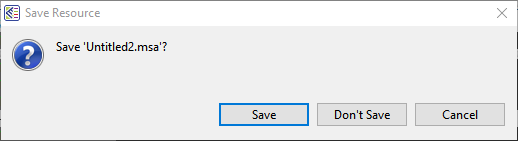 If you select File > Close, or if you quit MegAlign Pro when multiple unsaved projects are open, MegAlign Pro will open the Save Documents dialog. 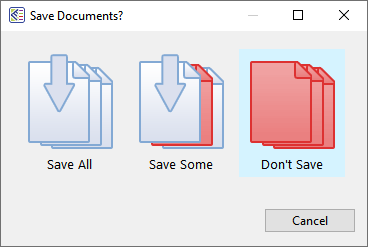 To save all changed projects, choose Save All. To choose which projects to save, choose Save Some. To exit from MegAlign Pro without saving any projects, choose Don’t Save. Click Cancel to return to MegAlign Pro without saving the checked projects. |
Need more help with this?
Contact DNASTAR


