When applying for a Lasergene free trial, you are asked to choose between installing the software or trying it online. If you decide to install it, the application process continues with the steps below.
On the right side of the web page, press Download OSX (Macintosh users) or Download Windows (Windows users).
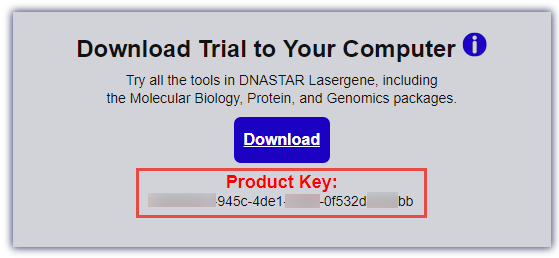
If a save dialog appears, choose Save File.
The Lasergene installation file will will be saved to your default download location and—at nearly 500 MB in size—will likely take several minutes to download completely. If the download hasn’t completed within 5-10 minutes, we recommend that you try the download again using one of our global host sites. Scroll to the bottom of the Free Trial page and choose your location to get started.

Once the installation file has completely downloaded, follow the Lasergene installation instructions for Windows or Macintosh, beginning with Step 2.
When the installation has finished, the DNASTAR Navigator will appear. The following brief video shows how to use the Navigator to find and launch the software for your workflow of interest.
Need more help with this?
Contact DNASTAR


