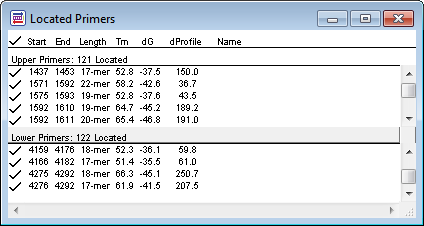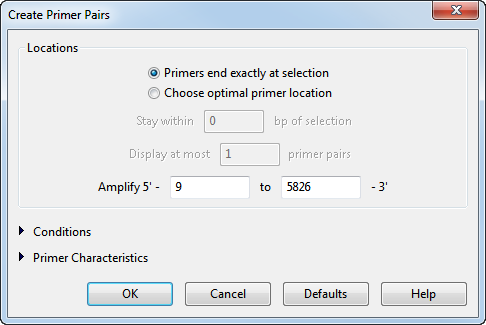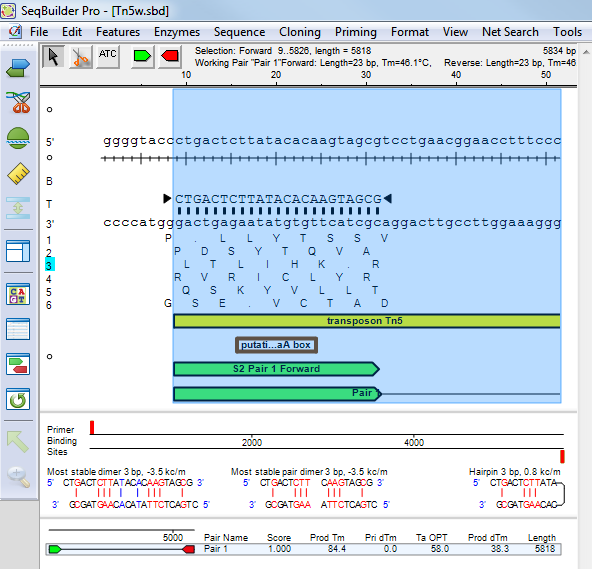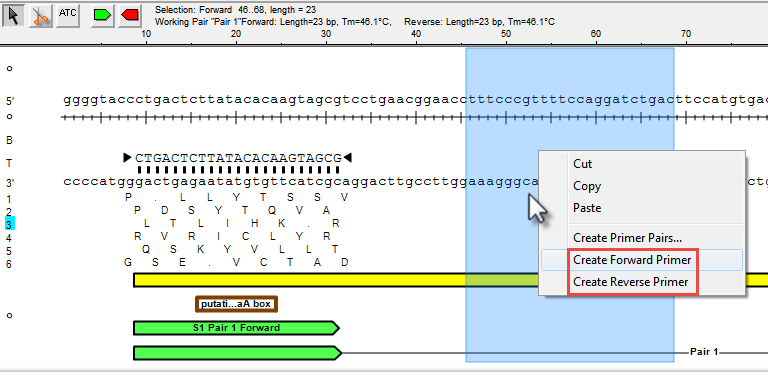To locate primer pairs automatically:
Both the classic and modern applications provide multiple ways to find primers, but there are subtle differences between the commands. The images show the results of using each command when the same sequence feature is selected in each of the applications. A short video is available at the bottom of this topic.
- PrimerSelect – To search both template strands for primers or probe sequences meeting specified conditions, use Locate > Primers & Probes (left image). To limit the search to only primers contained with the “primer catalog,” use Locate > Only Catalogued Primers. To search for compatible pairs required for PCR amplification, use Locate > PCR Primer Pairs (right image).
- SeqBuilder Pro – For detailed information on primer design, see the SeqBuilder Pro User Guide topic Primers. In brief, to create pairs based around a selected feature or a sequence range, use Priming > Create Primer Pairs to open an options dialog (left image). Select the desired options and click OK to display the list of primer pairs (lower image).
To locate forward & reverse primers separately based around a selected feature or a sequence range, use Priming > Create Forward Primer or Priming > Create Reverse Primer or the corresponding right-click commands. Both options are only available after using Priming > Create Primer Pairs at least once. (In the image below, note the already-found primers to the left of the current selection.)
The following video is a brief introduction to primer design in SeqBuilder Pro. For another video on the same topic, see: Primer Design in SeqBuilder Pro.
Need more help with this?
Contact DNASTAR