To access options affecting the height of a track and the space above and/or below the track, click on the Tracks panel expand bar entitled “Layout,” or choose View > Tracks > Layout. Changes made in this section are applied to all currently selected tracks.
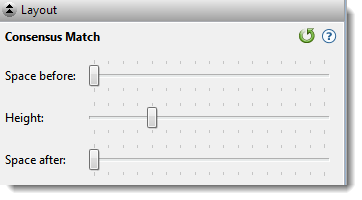
| Task | How to… |
|---|---|
| To control the amount of blank space above and/or below each of the selected track(s) | Use the Space before/after sliders. |
| To control the heights of the selected tracks | Use the Height slider. This option is enabled only when all selected tracks support user-scalable height. |
| To return the sliders in this dialog to their default settings | Click the Restore default settings tool ( ). ). |
Need more help with this?
Contact DNASTAR


