To access options affecting the Sequences view and Pairwise view, click on the Style panel expand bar entitled Sequences, or choose View > Style > Sequences.
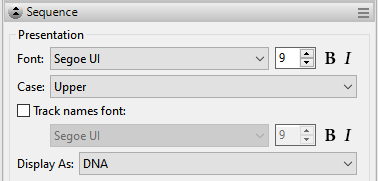
| Task | How to… |
|---|---|
| Select font options for the ruler numbers in the view | Use the Font drop-down menu to choose from available fonts. Recently selected fonts (if any) appear at the top of the menu, and other available fonts appear below the row of dashes. Enter the preferred font size by typing a number between 4-72 in the box at right, or by using the corresponding up and down arrows (  ). To make the font Bold and/or Italic, press the B and/or I buttons, respectively. ). To make the font Bold and/or Italic, press the B and/or I buttons, respectively. |
| Specify the case for all sequence letters in the view | By default, all sequence letters in the Sequence view initially appear in upper case, regardless of what case is used in the sequence files. To change this, use the Case dropdown menu. Choices are Upper, Lower or Original case. If you choose Original case, the letters will be shown as they appear in the original sequence files. The selection you make here applies to all sequences in the MegAlign Pro project, not only to the selected sequence(s). |
| Select font options for other items in the view | First check the box next to Track names font, then use the corresponding drop-down menu to change the font from the current value. Enter the preferred font size by typing a number between 4-72 in the box at right, or by using the corresponding up and down arrows (  ). To make the font Bold and/or Italic, press the B and/or I buttons, respectively. ). To make the font Bold and/or Italic, press the B and/or I buttons, respectively. |
| Toggle between displaying as DNA/RNA | Use the Display as drop-down menu to choose DNA or RNA. |
Need more help with this?
Contact DNASTAR


