The following procedure lets you create labels for one or more selected sequences automatically, using specified fields such as sequence length, organism, or description.
To rename sequences using specified data fields:
- Select one or more sequence names from any MegAlign Pro view.
- Right-click on the selection and choose Rename Sequence(s) with Fields, or instead choose Edit > Rename Sequence(s) with Fields from the main menu. Making no selection prior to using the main menu command is equivalent to selecting all sequences.
The Choose Label dialog opens with the Display drop-down menu set to One or more fields.
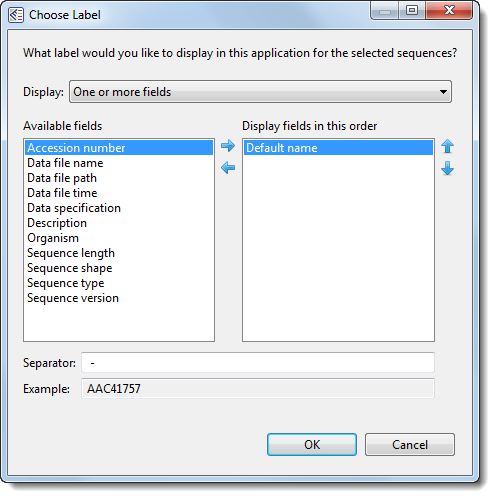
The left pane shows available fields, and the right pane shows fields that will be displayed as part of the sequence name. Initially, Default name is the only field listed in the right pane. An example showing the appearance of the name using the specified field(s) appears in the Example box at the bottom of the dialog.
- Select and organize the fields you wish to display as part of the sequence name:
- To add or remove items, move them between panes using the left and right arrows (
). Use the up and down arrows on the right (
) to specify the order in which displayed fields should appear.
- By default, a hyphen (-) is included between each of the displayed fields. If desired, type in a different Separator. Or remove all text in the Separator box to include nothing between the fields.
- The Example text box shows what the label will look like with the current selections. This text can be manually edited, if desired.
- To add or remove items, move them between panes using the left and right arrows (
- When you are satisfied with the choices made in this dialog, click OK to save changes and exit from the dialog. Or click Cancel to leave the dialog without saving any changes.
Need more help with this?
Contact DNASTAR




 ). Use the up and down arrows on the right (
). Use the up and down arrows on the right (
 ) to specify the order in which displayed fields should appear.
) to specify the order in which displayed fields should appear.