To generate a new phylogenetic tree:
- Add sequences and perform a multiple alignment.
- Use any of the following methods to direct MegAlign Pro to create a tree using the algorithm you specify. For helpful advice on choosing the best tree for your data, see this December 2020 DNASTAR blog post by Brian Walsh, PhD.
- Click on the Tree tab to open the Tree view. Choose one of the two available tree-building algorithms.
- Neighbor joining: BIONJ uses the BIONJ algorithm (Gascuel, 1997, a variant of the Neighbor-Joining algorithm (Saito and Nei, 1987) that was used in classic MegAlign.
- Maximum likelihood: RAxML was developed by Stamatakis (2014). Comprehensive information about options associated with this algorithm can be found in the RAxML Manual (PDF).
- Neighbor joining: BIONJ uses the BIONJ algorithm (Gascuel, 1997, a variant of the Neighbor-Joining algorithm (Saito and Nei, 1987) that was used in classic MegAlign.
- In the Trees section of the Explorer panel, press the green plus-sign tool (
) to the right of the table. In the Using drop-down menu, select the desired algorithm.
- Use the menu commands Tree > Compute Phylogeny Using > Neighbor Joining:BIONJ or Tree > Compute Phylogeny Using > Maximum Likelihood: RAxML. Choose Maximum likelihood (RaxML) if your data set is divergent, if it contains many taxa and/or very long sequences, or if you need support (bootstrapping) values. To see support values, you need to check bootstrapping in the parameters dialog. If bootstrap value is 50% or below, it’s a coin flip, most use 70% cutoff to trust phylogenetic analysis data. Choose Neighbor joining: BIONJ if your project includes fewer than 4 sequences, the minimum needed to use Maximum likelihood (RaxML).
- Click on the Tree tab to open the Tree view. Choose one of the two available tree-building algorithms.
- Customize settings based on the algorithm you chose.
- If you chose Neighbor joining: BIONJ:
- Type in a new Name for the tree or keep the default name of Tree <number>.
- If you change your mind and want to use the other algorithm, choose it from the Using drop-down menu.
- Press OK to generate the tree.
- Type in a new Name for the tree or keep the default name of Tree <number>.
- If you chose Maximum Likelihood: RAxML:
- Type in a new Name for the tree or keep the default name of Tree <number>.
- If you change your mind and want to use the other algorithm, choose it from the Using drop-down menu.
- To add a bootstrapping step to the calculation, place a checkmark next to Bootstrap analysis; if you do so, another option appears. Type in the number of Iterations or keep the default value of 100.
- Keep the default Seed value, type in a new integer, or select Choose > Random to enter a random value in the box.
- Enter the desired number of Threads. The default value is 2.
- Press OK to generate the tree.
- Type in a new Name for the tree or keep the default name of Tree <number>.
- If you chose Neighbor joining: BIONJ:
- (optional) Use the Style panel’s Tree section to customize the tree as desired.
- (optional) Create another phylogenetic tree using a different algorithm or different settings for the same algorithm. See Work with multiple trees.
Need more help with this?
Contact DNASTAR



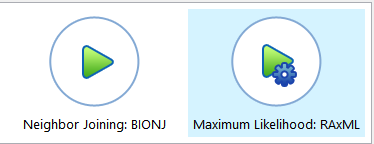
 ) to the right of the table. In the Using drop-down menu, select the desired algorithm.
) to the right of the table. In the Using drop-down menu, select the desired algorithm. 
