This tutorial provides practice using the toolbar from within the Structure view.
- Within Protean 3D, choose File > Open from PDB. You may initially see a yellow warning icon (
) prompting you to type in a valid ID.
- Type 7TIM into the text box.

- Press OK to open the structure in Protean 3D.
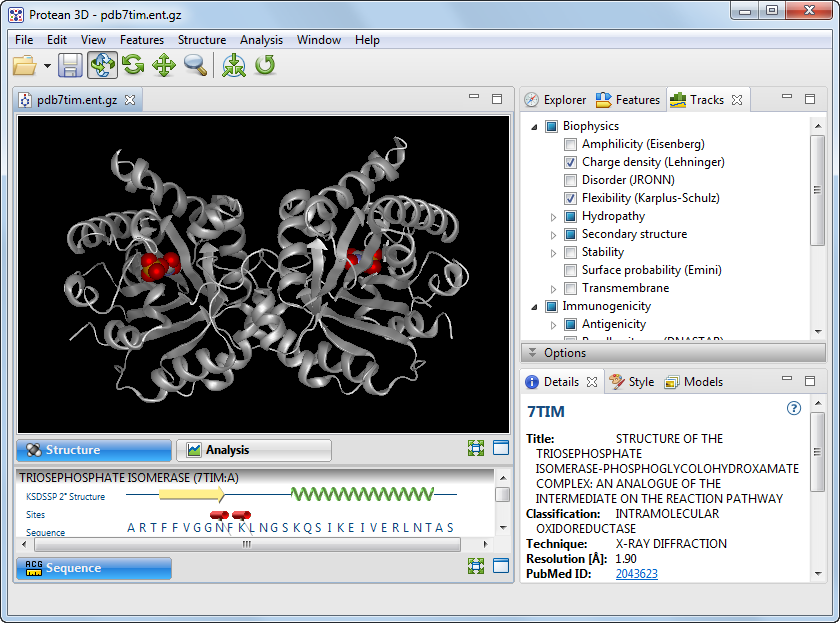
- In the Structure view, zoom in and out on the structure by clicking the Zoom tool (
) and dragging the mouse up and down. (If you don’t see the zoom icon, use the View > Show Toolbar command to restore the toolbar. Another alternative is to use the commands in the Structure menu instead of the toolbar icons.)
- Slide the molecule partially out of view and back again by clicking the Move tool (
) and dragging the mouse in any direction.
- Rotate the molecule by clicking the Rotate tool (
) and dragging the mouse in any direction.
- To return the structure to its original orientation, click the Reset Structure View tool (
).
Need more help with this?
Contact DNASTAR



 ) prompting you to type in a valid ID.
) prompting you to type in a valid ID. ) and dragging the mouse up and down. (If you don’t see the zoom icon, use the View > Show Toolbar command to restore the toolbar. Another alternative is to use the commands in the Structure menu instead of the toolbar icons.)
) and dragging the mouse up and down. (If you don’t see the zoom icon, use the View > Show Toolbar command to restore the toolbar. Another alternative is to use the commands in the Structure menu instead of the toolbar icons.) ) and dragging the mouse in any direction.
) and dragging the mouse in any direction. ) and dragging the mouse in any direction.
) and dragging the mouse in any direction. ).
).