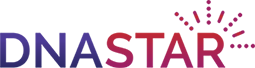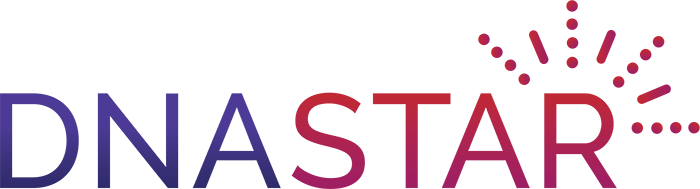Whether you are creating a plasmid map for publication, or to use in a cloning experiment, having a clearly annotated plasmid is essential. Many plasmid design tools lack formatting options and are cumbersome to use, resulting in hard to read maps that are often missing features and restriction sites critical to your experiment. SeqBuilder Pro plasmid map software offers an elegant interface that makes it easy to create and annotate graphically rich maps for cloning, collaboration, and publication. Effortlessly display and customize sites and features, and take advantage of our built-in automated tool to accurately annotate your plasmid using our extensive, curated database of features. SeqBuilder Pro also includes a custom vector catalog, which offers meticulously annotated plasmid vector maps for use in in silico cloning. Say goodbye to clumsy tools and rely on SeqBuilder Pro to easily create and customize beautiful plasmid maps!
Flexible plasmid design software
- Import virtually any type of sequence file.
- Utilize and customize the curated Feature Library for auto-annotation
- Display enzymes based on the frequency of cuts, type or class, site complexity, overhang compatibility, or an intersection of any of these groups.
- Click and drag to reposition enzyme labels — other labels move automatically to avoid overlapping
- Easily show/hide features and customize feature appearance
- Export images for publication or collaboration.

Plasmid maps in 4 simple steps

Step 1
Open your plasmid sequence

Step 2
Select the features and sites to display

Step 3
Automatically add annotations from our curated feature library

Step 4
Customize formatting to prepare map for collaboration or publication
Resources
Please see the resources below for more information on our plasmid map software.
Lasergene Molecular Biology Overview
Creating the curated feature library for accurate vector auto-annotation
Master Our Foundation Application, SeqBuilder Pro
SeqBuilder Pro FAQ: Answers to Your Webinar Questions
Automated Plasmid Annotation Webinar
Enhanced Sequence Analysis for Today’s Molecular Biologist
Tutorials
Watch one of our videos or check out one of our written tutorials to learn more about SeqBuilder Pro plasmid design software.
Sequence creation and editing in SeqBuilder Pro
This video shows how to use SeqBuilder Pro to create a sequence from scratch or edit an existing sequence. Learn how to perform functions like “reverse complement” on one sequence or many sequences simultaneously. This video also shows how to search within a sequence for ORFs, features and more, how to change the window layout, and how to add a comment to a sequence file.
Automated Plasmid Annotation
This video demonstrates the plasmid auto-annotation functionality in SeqBuilder Pro which allows you to accurately and automatically annotate your sequences using a carefully curated database of features. Simply select your sequences and SeqBuilder Pro plasmid design software will provide you with a list of matched features for your consideration.
Preparing a Map for Presentation in SeqBuilder Pro
This video shows you how to rearrange and edit the annotations that are displayed on your plasmid map to prepare it for publication.
FAQs
Why are plasmid maps important?
Plasmid maps are graphical representation of plasmids that show the locations and relative positions of major elements on the sequence, such as the origin of replication, genes of interest, restriction enzyme sites, and primer binding sites, in addition to the plasmid name and length. Plasmid maps are important for planning cloning experiments, as well as for publication and collaboration.
What file types can I use to create a plasmid map?
SeqBuilder Pro supports virtually any type of sequence file, including FASTA, ABI, and GenBank formats, and easily imports files from Vector NTI, SnapGene, and Geneious. For a full list of supported file types, see our File Formats resource.
What size plasmids can SeqBuilder Pro visualize?
SeqBuilder Pro can visualize circular sequences larger than any plasmid, up to a million base pairs or more.
How can I draw a restriction map?
The Enzymes panel lets you draw a restriction map by controlling which enzymes are displayed on your plasmid. You can choose to apply groups of enzymes based on the frequency of cuts, type or class, site complexity, overhang compatibility…
The Enzymes panel lets you draw a restriction map by controlling which enzymes are displayed on your plasmid. You can choose to apply groups of enzymes based on the frequency of cuts, type or class, site complexity, overhang compatibility, or an intersection of any of these groups. You can also choose to show/hide individual enzymes from the Enzymes panel by simply checking or un-checking the box next to its name.
How do I move the restriction enzyme labels on my plasmid map?
To move a restriction enzyme label on your plasmid map, first click on the label to select it. Then, click and drag the label to the desired location. Other enzyme labels on your plasmid map will be moved automatically to avoid overlapping.
Can I control which annotations are displayed on my plasmid map?
Yes. To show/hide features on your plasmid map, open the Features view. Check the rows for the features you want to display, and remove the check mark for the features you want to hide. As you do this, your plasmid map will update automatically.
Can I import annotations for my plasmid map?
Yes. If your plasmid sequence lacks some annotations, or contains incomplete or obsolete versions of annotations, you can effortlessly annotate them using SeqBuilder Pro’s built-in curated Feature …
Yes. If your plasmid sequence lacks some annotations, or contains incomplete or obsolete versions of annotations, you can effortlessly annotate them using SeqBuilder Pro’s built-in curated Feature Library. To do this, open your plasmid map and select Features>Annotate Sequence. Accept the default parameters or edit if desired, then click OK. The Annotation Results window will appear, displaying features in the Feature Library that matched the specified parameters. Review and select the features you’d like to add, and then click Accept Checked to automatically add the annotations to your sequence.
Can I customize the Feature Library used for auto-annotating my plasmids?
Yes. You can add your own annotations to the curated Feature Library that comes installed with SeqBuilder Pro in one of two ways:…
Yes. You can add your own annotations to the curated Feature Library that comes installed with SeqBuilder Pro in one of two ways:
- From the circular map, linear map, or sequence view, click on a feature to select it, then choose Features > Send to Feature Library.
- Open the Feature Library Manager by selecting Features>Feature Library Manager, then drag and drop a sequence from your computer’s file explorer into the library window. Any features included in the sequence will be extracted and saved as features in Feature Library database.
How do I change the appearance of the annotations on my plasmid map?
To change the appearance of a feature, first select it on your plasmid map. Then, access the Style panel to change the rendering style of your selected feature, including the color, shape, label…
To change the appearance of a feature, first select it on your plasmid map. Then, access the Style panel to change the rendering style of your selected feature, including the color, shape, label position, and more.
To change the feature style for all of a certain type of feature, go to the Features panel. Right-click on the type of feature you wish to edit, and choose Select All Features With This Type. Then, edit the rendering style as desired from the Style panel. The changes you make will be applied to all of the features with the type you selected.
How can I share my finished map for publication or promotion?
Once you finish annotating and customizing your plasmid map, you can save it as an image for publication or to share with colleagues…
Once you finish annotating and customizing your plasmid map, you can save it as an image for publication or to share with colleagues. To save your map as an image, first make sure the circular map is the active view, then select Edit>Copy as Picture. This copies the image to your clipboard to be pasted into another application. When pasting the copied picture into a Microsoft Office application, we recommend using Edit>Paste Special and selecting Picture (Enhanced Metafile).
Citations
Combining short and long read sequencing to characterize antimicrobial resistance genes on plasmids applied to an unauthorized genetically modified Bacillus
Berbers, B., Saltykova, A., Garcia-Graells, C. et al. Sci Rep 10, 4310 (2020). https://doi.org/10.1038/s41598-020-61158-0.
Genetic Transformation of a C. trachomatis Ocular Isolate With the Functional Tryptophan Synthase Operon Confers an Indole-Rescuable Phenotype
O’Neill CE, Skilton RJ, Pearson SA, Filardo S, Andersson P and Clarke IN (2018). Front. Cell. Infect. Microbiol. 8:434. doi: 10.3389/fcimb.2018.00434
Discovery of in vivo Virulence Genes of Obligatory Intracellular Bacteria by Random Mutagenesis
Bekebrede H, Lin M, Teymournejad O and Rikihisa Y (2020). Front. Cell. Infect. Microbiol. 10:2. doi: 10.3389/fcimb.2020.00002