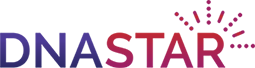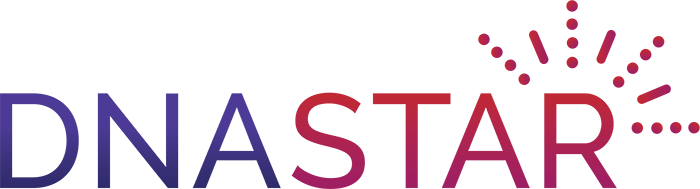Phylogenetic analysis is a fundamental facet of molecular biology, and our primary tool for understanding evolutionary relationships between genes, organisms, and populations. MegAlign Pro offers a comprehensive, easy-to-use interface for integrated multiple sequence alignment and phylogenetic analysis – no clunky plugins required. Effortlessly build phylogenetic trees using neighbor-joining or Maximum Likelihood (RAxML) analysis options, generate multiple trees for side-by-side comparisons, generate bootstrap support values, and more. Customize the appearance of your phylogenetic tree before exporting as an image for publication or collaboration.
Phylogenetic analysis in 4 simple steps

Step 1
Run a multiple sequence alignment

Step 2
Generate a phylogenetic tree using RAxML or the neighbor-joining method

Step 3
Adjust alignment or tree parameters to generate additional trees for comparison

Step 4
Customize phylogenetic trees for publication or collaboration
Resources
Please see our resources below for more information on MegAlign Pro phylogenetic analysis software.
Simplifying Multiple Sequence Alignment and Analysis with MegAlign Pro
Mastering Phylogenetic Tree Creation & Optimization with MegAlign Pro
How to Create the Best Phylogenetic Tree for Your Data Using MegAlign Pro
Answers to Your MegAlign Pro Webinar Questions
Tutorials
Watch one of our videos or check out one of our written tutorials to learn more about MegAlign Pro phylogenetic analysis software.
Aligning Genomes Using Mauve
MegAlign Pro allows you to perform multiple genome alignments using the Mauve algorithm. After alignment, create phylogenetic trees and explore sequence tracks for downstream analysis.
Merging and Realigning Sequences in MegAlign Pro
In this video, learn how to perform profile alignments to merge two alignments together. In addition, learn how to merge and realign additional sequences in your MegAlign Pro project.
Aligning Multi-Segment Files
In this video, learn how to work with multi-segment files in MegAlign Pro. Multi-segment files are files that consist of more than one chromosome, contig, or fragment, and must be aligned end to end before conducting multiple sequence alignments.
Adding Sequence Files for Alignment in MegAlign Pro
Learn how to load different nucleotide and protein sequences into MegAlign Pro for multiple and pairwise sequence alignment and phylogenetic trees. This video walks you through different ways to add and organize your sequence data prior to performing an alignment.
Supported File Types in MegAlign Pro
Learn about the different files types supported by MegAlign Pro, including FASTA files and GenBank files.
FAQs
How do I create a phylogenetic tree?
In MegAlign Pro, phylogenetic tree building takes just a few clicks.
- From the Welcome screen, choose New Alignment…
In MegAlign Pro, phylogenetic tree building takes just a few clicks:
- From the Welcome screen, choose New Alignment.
- Select two or more related sequences you wish to align. MegAlign Pro will perform the alignment using the alignment method and parameters determined to be the most appropriate for your data.
- Following the alignment, click on the Tree tab, then select the desired tree calculation algorithm.
- Adjust parameters, then click OK. MegAlign Pro will generate and display your tree, ready for phylogenetic analysis and customization.
What methods does MegAlign Pro offer for computing phylogeny?
The phylogenetic analysis tools in MegAlign Pro offer two algorithms for phylogenetic tree building:
- Neighbor joining: BIONJ uses the BIONJ algorithm (Gascuel, 1997, a variant of the…
The phylogenetic analysis tools in MegAlign Pro offer two algorithms for phylogenetic tree building:
- Neighbor joining: BIONJ uses the BIONJ algorithm (Gascuel, 1997, a variant of the Neighbor-Joining algorithm (Saito and Nei, 1987) that was used in classic MegAlign.
- Maximum likelihood: RAxML was developed by Alexandros Stamatakis (2014). Comprehensive information about options associated with this algorithm can be found in the RAxML Manual (PDF).
How do I compare multiple phylogenetic trees in my alignment project?
Following a multiple sequence alignment, you can access the phylogenetic analysis tools by opening the Tree View and selecting the tree-building algorithm you wish to use…
Following a multiple sequence alignment, you can access the phylogenetic analysis tools by opening the Tree View and selecting the tree-building algorithm you wish to use.
To create an additional phylogenetic tree for comparison (using different parameters or after making changes to the alignment), click the green plus-sign tool, located at the top of the Tree View.
To display multiple trees side-by-side, right-click on the Tree tab and choose Detach ‘n’ Tree Views. You can then drag the views with your mouse to position them as desired.
Can I generate support values for a phylogenetic tree?
Yes, MegAlign Pro supports bootstrap analysis using the RAxML method for Maximum Likelihood trees. To perform bootstrapping, first perform an alignment and then create a Maximum Likelihood…
Yes, MegAlign Pro supports bootstrap analysis using the RAxML method for Maximum Likelihood trees. To perform bootstrapping, first perform an alignment and then create a Maximum Likelihood tree. In the RAxML options dialog, check the Bootstrap analysis checkbox. You can adjust the number of iterations and the seed to refine and reproduce bootstrap values.
Can I export my phylogenetic tree?
Yes. You can export your tree in either Newick or Nexus formats that are compatible with third part tree editing programs like FigTree by selecting File > Export Data > Tree…
Yes. You can export your tree in either Newick or Nexus formats that are compatible with third part tree editing programs like FigTree by selecting File > Export Data > Tree.
You can also export an image of your phylogenetic tree in Adobe PDF (.pdf), Microsoft PowerPoint-optimized (.pptx), PNG image (.png) or JPG (.jpg, .jpeg) formats by selecting File > Export Image > Tree or clicking on the camera icon from the Tree view.
Can I change the order of the sequences in my phylogenetic tree?
Yes. Options under the Tree menu give you the ability organize sequences on the phylogenetic tree by depth or distance, or to sort sequences in the alignment to reflect the order of sequences in the tree.
Can I re-root my phylogenetic tree?
Yes. For purposes of visualization or publication, you may wish to root the tree or choose a different location for the root. For example, you may wish to balance the tree by moving the root to a long…
Yes. For purposes of visualization or publication, you may wish to root the tree or choose a different location for the root. For example, you may wish to balance the tree by moving the root to a long branch.
To re-root a tree, select Tree > Root On or click on the Sort Sequences button from the toolbar and use the Root On commands there.
Root On > Selected Branch places the root at the base of the currently selected branch.
Root On > Midpoint Branch computes the midway point between the two leaf nodes that are farthest apart and places the root there.
Citations
Characteristics of invasive Acinetobacter species isolates recovered in a pediatric academic center
Jain, A.L., Harding, C.M., Assani, K. et al. BMC Infect Dis 16, 346 (2016).
Evidence of a Reproduction-Related Function for Brine Kisspeptin2 and its Receptors in Fish Trichogaster trichopterus
Gad, D., Amir, A., Aviad, S., Dani, B. International Journal of Zoological Investigations Vol. 3, No. 2, 106-122 (2017).
Integrated Genomic and Metabolomic Approach to the Discovery of Potential Anti-Quorum Sensing Natural Products from Microbes Associated with Marine Samples from Singapore
Ong, J.F.M., Goh, H.C., Lim, S.C., Pang, L.M., Chin, J.S.F., Tan, K.S., Liang, Z.-X., Yang, L., Glukhov, E., Gerwick, W.H., Tan, L.T. Mar. Drugs 2019, 17, 72.
Identification and genetic characterization of a novel Orthobunyavirus species by a straightforward high-throughput sequencing-based approach.
Shifman, O., Cohen-Gihon, I., Beth-Din, A. et al. Sci Rep 9, 3398 (2019).
Detection of Signal Regulatory Protein α in Saimiri sciureus (Squirrel Monkey) by Anti-Human Monoclonal Antibody
Souza HAS, Costa-Correa EH, Bianco-Junior C, Andrade MCR, Lima-Junior JC, Pratt-Riccio LR, Daniel-Ribeiro CT and Totino PRR. (2017) Front. Immunol. 8:1814.