To reverse complement one or more sequences:
- Choose Tools > Batch Reverse Complement. The Project window opens with the Project and Options tabs active.
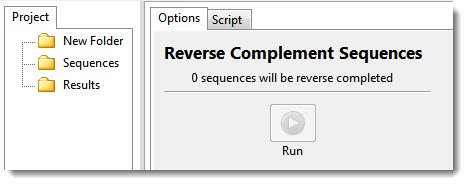
- In the Project tab, the sequences you wish to reverse complement should be placed in the Sequences folder. To add sequences to a folder, select the folder, then right-click it and choose Import. Select the desired sequence files, and press Open. Next, select a single sequence, or use Shift+click or Ctrl/Cmd+click to select multiple sequences.
In the Options tab, the number of sequences selected on the left appears in the message: “‘n’ sequences will be reverse complemented.’
- In the Options tab, press the Run button.
The new sequence(s) appear in the Project tab’s Results folder.

- (optional) If you wish to see the script that was used to run this process, press the Script tab.
- (optional) If you want to see the history of the run, including the location of the output file(s), press the History tab.
Need more help with this?
Contact DNASTAR


